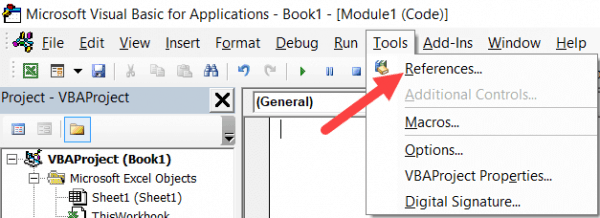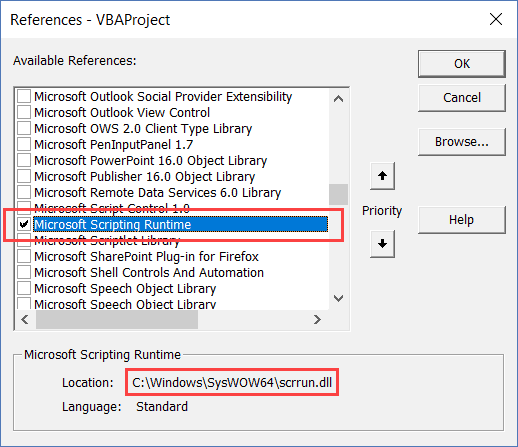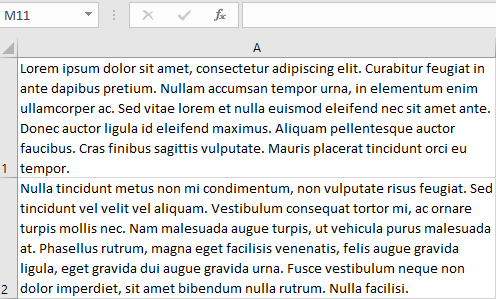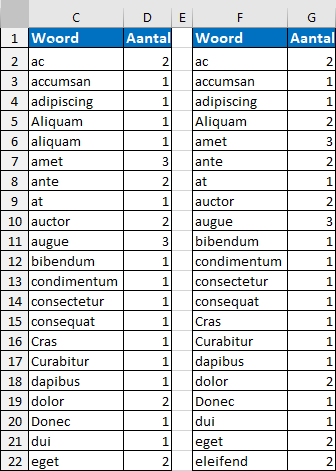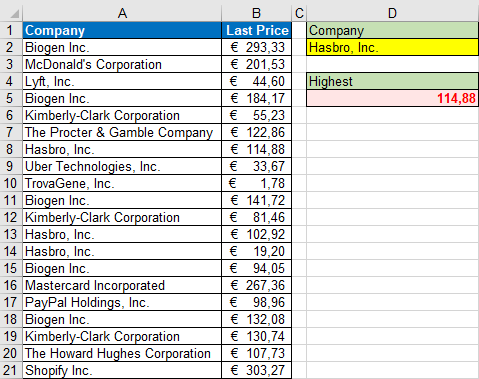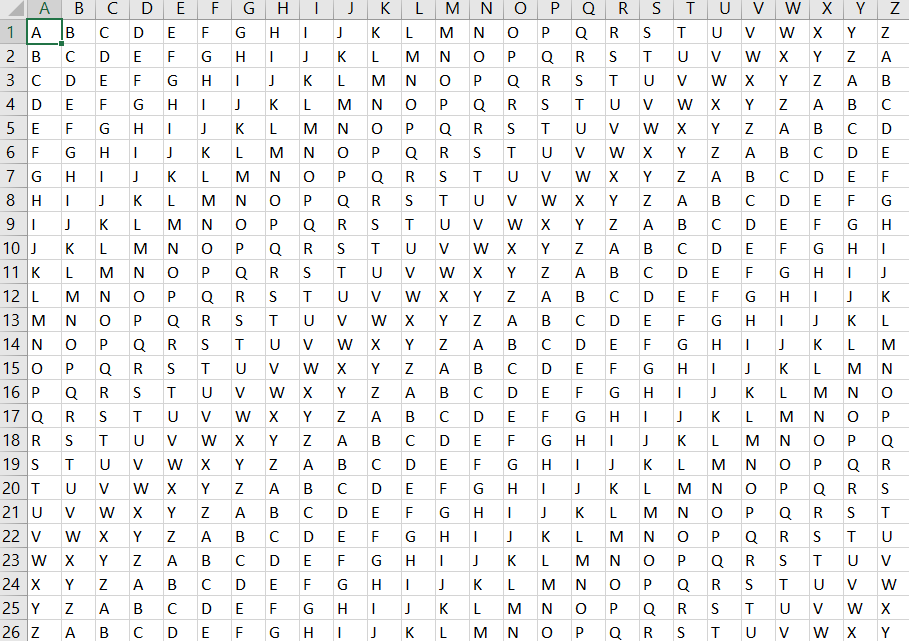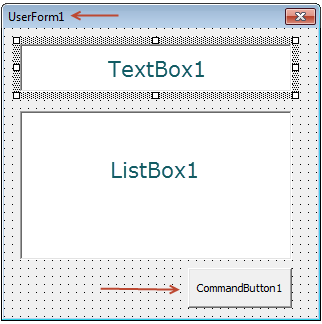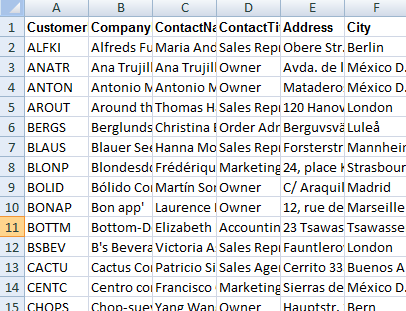Anders dan de naam doet vermoeden gaan we bij het gebruik van SUMPRODUCT eerst vermenigvuldigen en dan pas optellen. Hieronder vind je een lijst met films uit 2018 en wat bijzonderheden in de diverse kolommen. We willen a.d.h.v. een aantal criteria de juiste resultaten filteren en de bruto inkomsten berekenen. Criteria zijn:
– De distributor is 20th Century Fox
– Genre is Action
– TicketsSold is meer dan 30.000.000 (30 miljoen)
In het bereik B15:B17 plaatsen we de criteria en in B19 komt de formule.
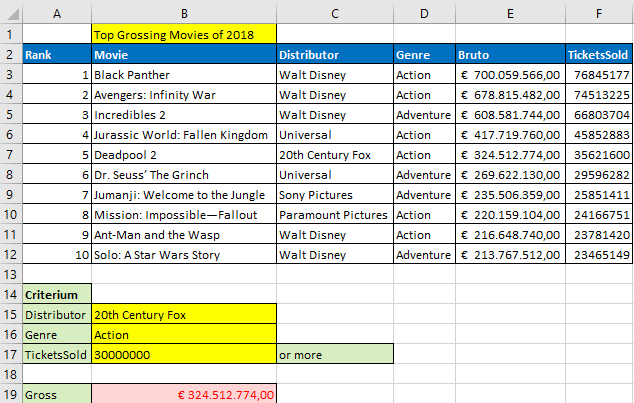
Formule:
In [B19] =SUMPRODUCT(($C$3:$C$12=$B$15)*($D$3:$D$12=$B$16)*($F$3:$F$12>$B$17)*$E$3:$E$12)
Dit resulteert in een reeks TRUE en FALSE:
{FALSE;FALSE;FALSE;FALSE;TRUE;FALSE;FALSE;FALSE;FALSE;FALSE}
{TRUE;TRUE;FALSE;TRUE;TRUE;FALSE;FALSE;TRUE;TRUE;FALSE}
{TRUE;TRUE;TRUE;TRUE;TRUE;FALSE;FALSE;FALSE;FALSE;FALSE}
zoals je weet resulteert:
TRUE in 1
en
FALSE in 0
En dan krijg je:{0;0;0;0;1;0;0;0;0;0}{1;1;0;1;1;0;0;1;1;0}{1;1;1;1;1;0;0;0;0;0}
Dan gaan we vermenigvuldigen. Je ziet dat er maar 1 combinatie is met drie enen (1*1*1) = 1 (rode gedeelte) en die correspondeert met de 5e waarde namelijk 324512774 en dat is tegelijk het eindresultaat omdat we geen verdere waarden hoeven op te tellen.
{700059566;678815482;608581744;417719760;324512774;269622130;235506359;220159104;216648740;213767512}
Verander je de Distributor in Walt Disney dan krijg je:{1;1;0;0;0;0;0;0;1;1}
{1;1;0;1;1;0;0;1;1;0}
{1;1;1;1;1;0;0;0;0;0}
We gaan weer eerst vermenigvuldigen. Je ziet dat er nu 2 combinatie zijn met drie enen (1*1*1) = 1 (rode gedeelte) en die corresponderen met de 1e waarde en 2e waarde. Die tellen we op en krijgen als resultaat 1.378.875.048
{700059566;678815482;608581744;417719760;324512774;269622130;235506359;220159104;216648740;213767512}